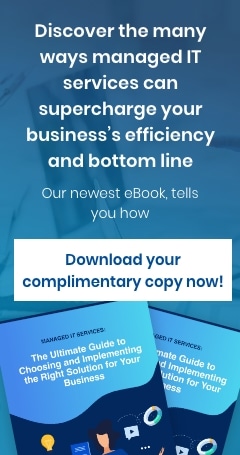Imagine playing your favorite video game on your trusty old Super Nintendo Entertainment System (SNES). Suddenly, after using the SNES console for decades to play the game, your machine goes kaput. Because of this, you can’t play the game anymore, and the game cartridge and console are left to gather dust.
This is partially analogous to what is going on with Microsoft’s Internet Explorer (IE) 11. The web browser is akin to the gaming device and your website and/or business apps are the game cartridges. Microsoft is pushing its new browser, Edge, into the market, but what if your websites require IE 11 to open? It’ll be like trying out SNES cartridges on Xboxes.
Why not just keep on using Internet Explorer?
Nothing’s keeping anyone from using IE 11 on older operating systems, but company web developers have been finding it increasingly difficult to support IE-based websites while also supporting sites for more modern browsers. Moreover, Microsoft 365 online services ended support for IE 11 on August 17, 2021. This means that there’s a chance that IE 11 may fail to connect you or your customers to Microsoft 365 apps and services. And even if IE 11 does connect, certain features of those apps and services may be unavailable or cease functioning.
To make matters worse, just like how some IE-based sites can only be opened with IE, some modern websites can’t be opened with IE.
FYI: For certain versions of Windows 10, the IE 11 desktop app will be retired and no longer be supported by June 15, 2022. Furthermore, Windows 11 will not carry Internet Explorer, but rather have Microsoft Edge as its default browser.
You may try to have your legacy IE-based website and apps rebuilt to work on newer browsers, but this may take considerable time and money. According to Forrester, modernizing a site or app costs an average of $335,000. Considering how enterprises who’ve entrenched themselves in IE have 1,678 legacy web apps on average, the cost of complete modernization is eye-watering.
This is why, in addition to helping IE users switch to Edge (more on this below), Microsoft is also including an IE mode in Microsoft Edge as a stopgap measure. This mode allows IE-based sites and apps to work directly on Edge, and it's to be supported at least through 2029.
Just like how some IE-based sites can only be opened with IE, some modern websites can’t be opened with IE.
How do you get to use IE mode on Microsoft Edge?
Before deploying IE mode across your organization, you first need to educate yourself and your staff about it and obtain executive buy-in. To start, visit the IE mode website and read the Getting Started guide. The guide outlines steps for the following:
- Planning your long-term transition from using IE to using Edge
- Planning your deployment of IE mode on Edge
- Deploying and updating Edge
To be able to use IE mode, you need to set it up on Edge by following these steps:
- Create an Enterprise Mode Site List XML document or update an existing one
This list allows you to control which sites are launched in a specific browser. Use this to restrict IE 11 for opening legacy websites and web apps that absolutely need it, and have everything else that isn’t on the list be launched in Edge.
- Configure IE mode
To open your listed sites in IE mode in Microsoft Edge, you need to configure either an Internet Explorer or Microsoft Edge group policy. To do so, follow the procedures in the Configure IE mode policies document.
If you don’t have a site list yet, use this Enterprise Site Discovery Step-by-Step Guide. If you already have a site list and you want to update it, use this Enterprise site configuration strategy documentation.
Microsoft is helping IE users switch to Edge
When IE users encounter a website that IE can’t open, they don’t necessarily have to open a new browser to access that website. Rather, Windows will automatically redirect the user to Microsoft Edge, provided that that website is included in the Need Microsoft Edge list. Once Windows does this, it asks the user if it’s all right to copy browsing data, open tabs, favorite pages, and passwords, among others.
When you’ve upgraded your site so that it works on Edge instead of IE (or IE mode in Edge), email Microsoft so that they can add your site to their list. This ensures that your customers who are on IE will have an uninterrupted experience when they try to visit your site.
For further assistance on how to transition away from IE, talk to our experts at Online Computers.