Here are some useful Microsoft Teams features you might not know about!
We want to make you aware of these really cool features that make working from home just as interactive as working in the office.
1) Working on Files Together
Microsoft Teams has more than just chatting and video calling. Within a specific Teams channel, you can click on “Files” on the top bar and edit files in real-time with your team; you don’t even have to open another application! Whether it’s Word, Excel, or PowerPoint, collaborating on a document is so easy. You can create or upload a file and converse with your team while editing.
All of your edits will be seamlessly merged with your coworkers’ as AutoSave makes sure you don’t lose any progress. Teams also allows files to exist in Microsoft SharePoint, meaning you can access them from a shared folder on your desktop as well.
2) Saving Messages with Bookmarking
Don’t want to forget someone’s message? In any conversation on Microsoft Teams, all you have to do is click on the 3 dots on a message and click “Save this message.” In order to find all of your saved messages, click on your profile picture, and click "Saved." This is useful when you have a busy day and want to keep track of important messages that might get lost in the conversations.
3) Creating Polls with Polly
Teams has a plug-in called Polly. It’s a super-easy way for sending out a quick poll to your coworkers without interrupting your workflow. Some advantages of using Polly include scheduling polls to be sent in the future, using anonymity, and setting the duration for how long the poll lasts. To send out a poll, click the 3 dots under the new message chatbox. Then click Polly and go from there!
4) Uploading your own Virtual Background
Want to make a customized background for your Teams calls? Teams offers a few default backgrounds, but you can create your own and upload them. Whether it’s a rendition of your company logo or your favorite vacation spot, all you have to do is upload it in “background effects.” This works best when the background is 1920 x 1080 pixels. Check out our Online Computers background we made for our employees below.
5) Using Slash Commands
We saved the best feature for last! In the top search bar, you can type a forward slash “/” and an entire list of commands will show up. These are helpful shortcuts to make Teams even easier for you. Slash commands allow you to do a variety of things. You can change your status quickly, chat, or call someone without searching for and opening the conversation, or even see all of your unread messages. Some useful commands are /call, /busy, /unread, and /brb. The rest are below. Try it out!
There are so many ways to make remote working easier for you and your company. Spare yourself the headache by partnering with us at Online Computers. We can help you achieve success at home by providing proactive, state-of-the-art IT support, services, and products to your business in Hanover, Morristown, or Madison. Get in touch with us today.









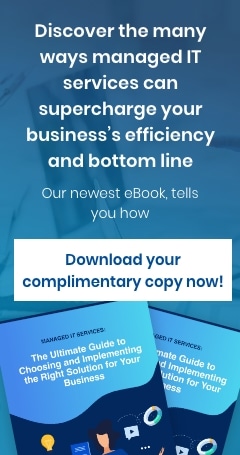
You must be logged in to post a comment.