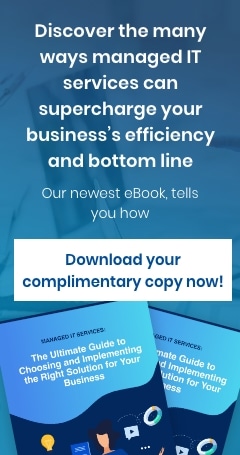#1 Make your online meetings more efficient
Research has shown that poorly organized meetings cost the United States $399 billion in 2019. This inefficiency resulted in less time to do more important tasks, unclear directions, and weaker client/supplier relationships. Microsoft Teams brings all participants and communication tools in one place, making meetings more efficient. Before a meeting, you can chat with your teammates about the agenda and browse through relevant documents. Then during the meeting, you can use video so that participants are more focused; unlike a voice-only call, a video call allows participants to pick up nonverbal cues as well. You can blur the background of your video to make it less distracting. You can also use live captions to further clarify your communication. But while these features will enhance the way you communicate with your team, it's important to observe proper etiquette during online meetings to ensure a smooth and productive experience. After the meeting, you can access all the materials used during the session, including recordings and notes, on chat. That way, you may continue to discuss and even collaborate on what was taken up in the meeting. Reviewing and moving forward is easier, and everyone’s in the loop.#2 Use available applications, bots, and tools
Many of your existing tools and files can be added to Microsoft Teams, making it convenient for you to access and use them without leaving the platform. What’s more, you can add tools by going to Apps. Here are some very useful apps and bots you should consider:- Crisis Communication – This app is most useful during times of crisis. Your crisis management team can use it to consolidate and send out information, and your team members can use it to show their whereabouts, request help, find answers to FAQs, and more. This app is best used with a valid SharePoint Online subscription.
- Microsoft Planner – To better organize your tasks, add a Planner tab to your team channel. You can easily track your existing tasks and be notified of new ones.
- The Who bot – Going to a meeting with unfamiliar people in your organization? Don’t worry. This bot helps you get information about the participants in your meeting so that you can familiarize yourself with them before you convene with them.
- Icebreaker – A bot specifically created for Microsoft Teams, this allows team members to get to know each other better by pairing two individuals at random to meet every week. This is especially useful for teams with remote workers. It helps the members bond with one another, strengthen their connections, and create a community.
Ensure a productive remote workforce!
Enter your name and email address on the respective fields on the right to receive our FREE guide to ensuring your staff's productivity while working remotely.